Execution Log
When troubleshooting automation test execution, the initial step is to review the execution log. The execution logs in DevAssure are finely tuned to offer critical information, aiding teams in rapidly identifying the underlying causes of any issues. This ensures that users have a thorough and detailed overview of the test runs.
This guide provides a step-by-step walkthrough of the information available in the execution log.
Log Panel
Following the execution of your test cases or test suites, you can assess the results in the Log Panel.
The Log Panel automatically opens to display the real-time progress of the test run.
-
Upon Completion the execution logs are recorded.
-
Once the test case concludes, the log panel is updated with the following details:
- Number of tests executed.
- Test case results (Passed/Failed).
- Duration of the entire test case.
- Duration of individual test steps.
- Summary of test step errors.
- Accessibility Report.(For Accessibility tests)
- Visual Snapshot Report. (For Visual tests)
- Screenshots captured during the test.
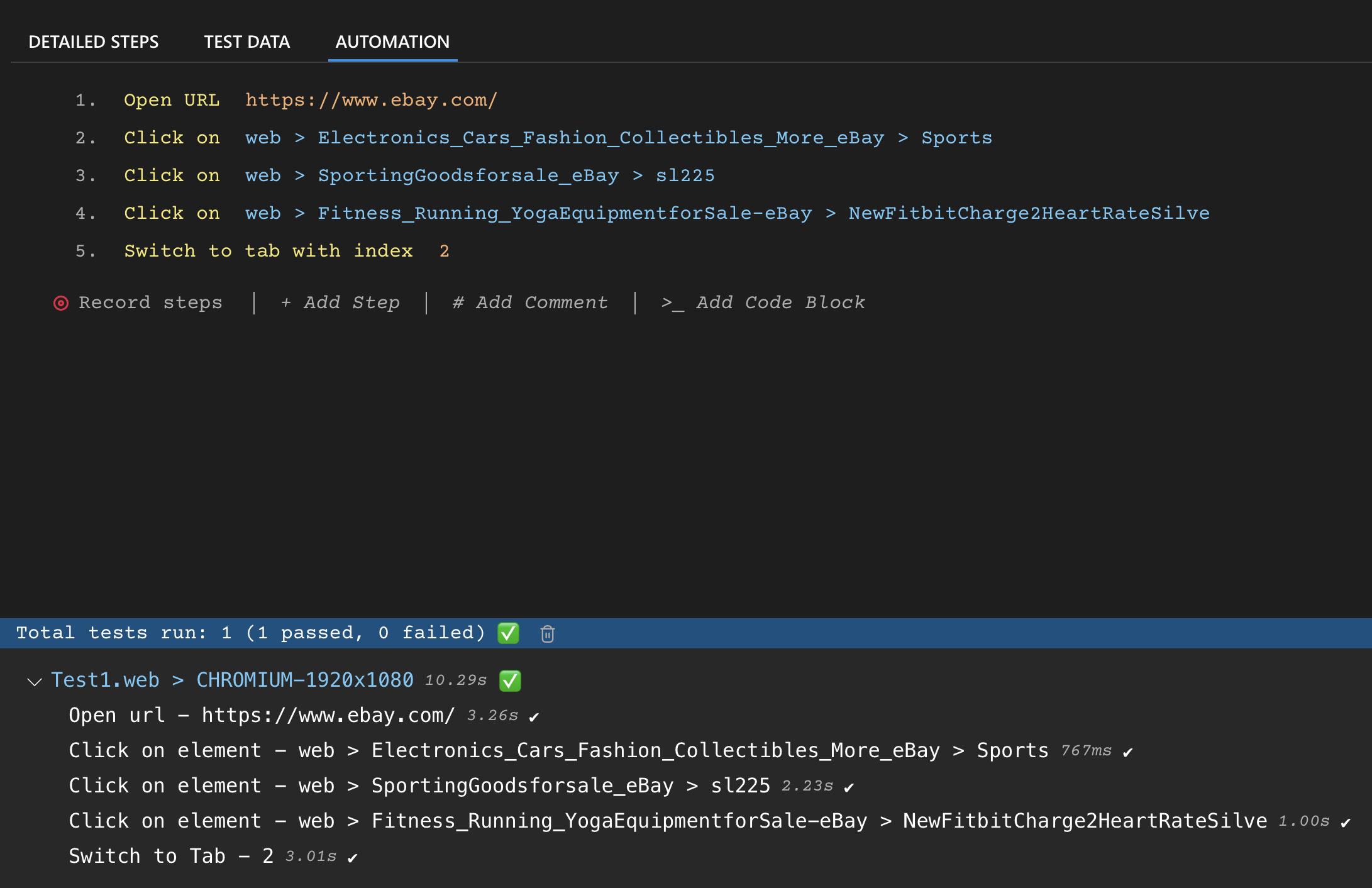
Moreover, for optimal space utilization, you can close or resize the Log Panel by clicking on the panel header.
To clear the execution logs, click on the delete icon located on the panel header.